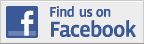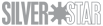With the recent changes that we have had in servers site-wide. the process for posting images in your forum posts has changed a bit from last, and to help make it easier for you, here is a short and easy way to accomplish the task...It's easy if you use a tabbed browser system, (to open multiple windows).
1.) Start your reply or post in one window (tab) of your browser. Then open up your gallery in another window (tab).
2.) Open up the individual image that you wish to appear in your forum post...
3.) Go back to your post window, in which at the bottom of the "reply" box, you will see a series of buttons ( url, url=, e-mail, etc.)...click on the very last one that says [ img ], which will place an [ img ] html tag in your post. (ex. [ img ] http ://put.url.here/image.file [ /img ] )
4.) Remove the "http://put.url.here/image.file " that you see in between the two [ img ] and [ /img] tags that you just placed in your post...
4.) Then go back to the gallery window, place your mouse cursor on the image, right click the mouse, which will then bring up the image menu...go to the bottom of the list, and left click on "properties", which will open up a smaller window that lists the images info...
5.) Third line down this list is the image "URL" ...copy and paste this URL into your post, in between the two [ img ] and [ /img ] commands that you removed the previous "http://put.url.here/image.file " command from.
7.) click the "Ready to Reply, Yes" button, and shazam, there's your image!

Any problems or questions, just ask!